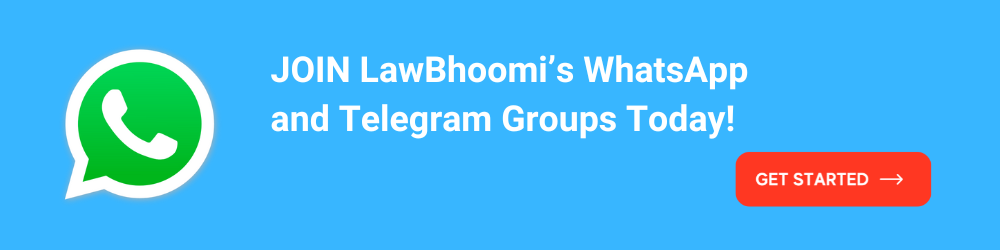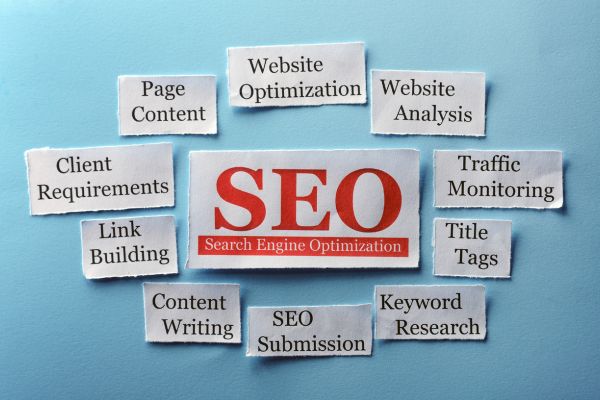How to Set Up a Hostinger Website: A Step-by-Step Guide
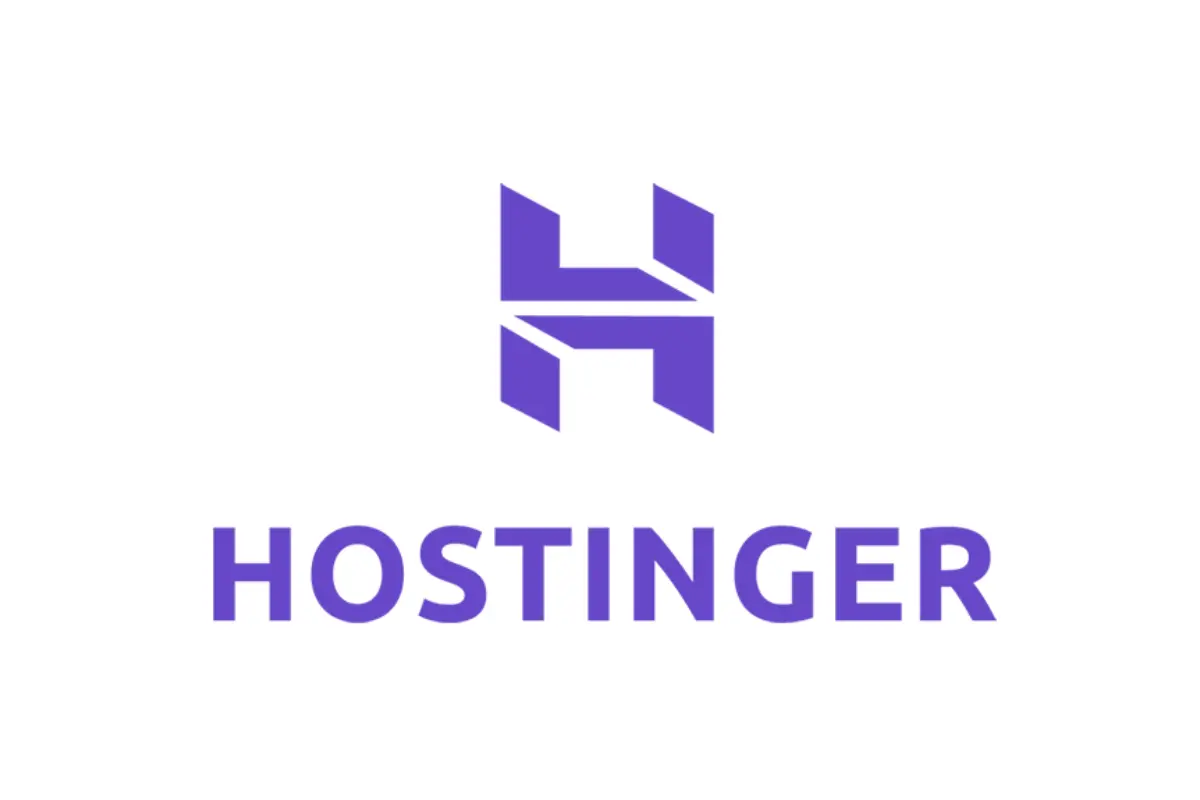
Having a website is essential, whether you’re a small business owner, a freelancer, or someone with a passion to share. But the idea of setting up a website can seem daunting, especially if you don’t have a technical background. The good news is that platforms like Hostinger make the process straightforward and user-friendly. This guide will walk you through the steps to set up your Hostinger website from start to finish, using layman’s terms to ensure everything is crystal clear.
Hostinger is known for its affordability, ease of use, and excellent customer support. Whether you’re a beginner or someone with some web experience, Hostinger offers tools and features that cater to all levels. Their website builder is intuitive, and their hosting plans are flexible, making it a great option for those just starting.
Getting Started: Signing Up for Hostinger
The first step to setting up your website with Hostinger is creating an account. Here’s how you can do it:
- Visit Hostinger’s Website: Go to Hostinger’s official website.
- Choose a Plan: Hostinger offers several hosting plans, including shared hosting, cloud hosting, and VPS hosting. For beginners, shared hosting is often the best choice as it’s affordable and easy to manage. Click on “Get Started” under the plan that suits your needs.
- Create an Account: You can sign up using your email address or with your Google or Facebook account. Fill in your details and create a strong password.
- Payment: After selecting your plan and creating an account, you’ll be prompted to make a payment. Hostinger often has promotions, so you might find a good deal. Once you’ve completed the payment, you’re ready to move on to the next step.
Choosing and Registering Your Domain Name
Your domain name is your website’s address on the internet (e.g., https://magicalmarketers.com/). Choosing a good domain name is crucial as it represents your brand or the purpose of your site.
- Brainstorm Ideas: Think of a domain name that is easy to remember, reflects your brand, and is relevant to your content. Avoid complicated names or ones with numbers and hyphens.
- Check Availability: Use Hostinger’s domain checker to see if your desired domain name is available. If it’s not, try slight variations until you find one that’s free.
- Register Your Domain: Once you’ve chosen an available domain, follow the prompts to register it. If you’re unsure about which domain extension to choose (.com, .net, .org, etc.), .com is usually a safe bet as it’s the most recognised.
Setting Up Your Hosting Environment
After registering your domain, it’s time to set up your hosting environment. This step involves linking your domain to your hosting plan and configuring basic settings.
- Accessing the Control Panel: Hostinger uses a user-friendly control panel called hPanel. After logging into your Hostinger account, navigate to your control panel.
- Link Your Domain to Hosting: In the hPanel, you’ll find an option to link your domain to your hosting plan. Follow the simple instructions to complete this step.
- Set Up DNS Records: DNS (Domain Name System) records control your domain’s direction. Hostinger usually handles this automatically, but if you’re using a domain from another provider, you’ll need to update the DNS records to point to Hostinger’s servers.
- Install SSL Certificate: An SSL certificate encrypts data transferred between your website and visitors, making your site secure (indicated by the padlock in the browser address bar). Hostinger offers free SSL certificates, and you can easily install one from the hPanel.
Choosing a Website Building Platform
Now that your domain is set up, it’s time to choose a platform to build your website. Hostinger offers several options, each catering to different needs:
- Hostinger Website Builder: Ideal for beginners, this drag-and-drop builder is easy to use and doesn’t require any coding knowledge. It’s perfect for creating a professional-looking site quickly.
- WordPress: If you want more control and customisation options, WordPress is a popular choice. Hostinger provides one-click WordPress installation, making it simple to get started.
- Other CMS Platforms: If you prefer using platforms like Joomla or Drupal, Hostinger supports these as well. However, they are more complex and better suited for users with some technical expertise.
For this guide, we’ll focus on using the Hostinger Website Builder, but the steps are similar if you choose another platform.
Building Your Website with Hostinger Website Builder
Once you’ve selected your platform, it’s time to start building your website. Let’s go through the process using the Hostinger Website Builder:
- Select a Template: Hostinger offers a variety of customisable templates. Browse through them and select one that matches your website’s theme and purpose. Whether it’s a blog, online store, or portfolio, there’s a template for you.
- Customise Your Template: After selecting a template, you can start customising it. Use the drag-and-drop interface to add, move, and resize elements like text, images, and buttons. You can change colours, fonts, and layouts to fit your brand’s identity.
- Add Pages: Your website will need multiple pages, such as Home, About, Services, and Contact. Use the builder to create these pages and link them through your site’s navigation menu.
- Add Content: Start filling your pages with content. Write engaging text, upload high-quality images, and embed videos if needed. The AI Writer tool can help you generate content quickly if you’re unsure what to write.
- Preview Your Site: Before publishing, preview your website to see how it will look on different devices like desktops, tablets, and smartphones. Ensure everything is responsive and visually appealing.
Optimising Your Website for Search Engines (SEO)
Once your website is built, the next step is to optimise it for search engines. This will help your site appear in search results when people look for content related to your niche.
- Keyword Research: Identify the keywords your target audience uses when searching for content similar to yours. Tools like Google Keyword Planner can help with this.
- On-Page SEO: Incorporate your keywords naturally into your website’s content, including titles, headings, and meta descriptions. Each page should have a unique meta title and description that includes relevant keywords.
- Alt Text for Images: Ensure all images have descriptive alt text. This helps search engines understand what the images are about and improves your site’s accessibility.
- Internal Linking: Create internal links between pages on your website. This not only helps visitors navigate your site but also helps search engines understand the structure and content of your site.
- Mobile-Friendliness: Make sure your website is mobile-friendly. Hostinger’s templates are responsive, but it’s always good to double-check. Google prioritises mobile-friendly websites in its search results.
Setting Up Essential Website Features
To make your website functional and user-friendly, you’ll need to add some essential features. Here are a few you should consider:
- Contact Forms: Allow visitors to get in touch with you easily by adding a contact form. Hostinger’s builder includes a simple form creation tool where you can add fields like name, email, and message.
- Social Media Integration: Add social media buttons to your site so visitors can share your content and connect with you on platforms like Facebook, Twitter, and Instagram.
- Blog Section: If your website includes a blog, set up a section where you can regularly post updates, articles, or news. This can drive traffic to your site and improve your SEO.
- E-commerce Functionality: If you plan to sell products or services, you’ll need an online store. Hostinger’s builder allows you to add e-commerce features like product pages, shopping carts, and payment gateways.
Testing Your Website
Before launching your website, it’s important to test everything to ensure it works smoothly. Here’s what you should check:
- Cross-Browser Compatibility: Test your website on different browsers like Chrome, Firefox, Safari, and Edge to make sure it displays correctly on each.
- Mobile Responsiveness: Check how your site looks and functions on mobile devices. Ensure that text, images, and buttons are easy to read and interact with.
- Functionality Tests: Test all interactive elements, such as forms, buttons, and links, to make sure they work properly. For e-commerce sites, go through the checkout process to ensure it’s smooth.
- Loading Speed: Use tools like Google PageSpeed Insights to test your site’s loading speed. Slow websites can deter visitors, so aim for fast load times.
- Content Review: Proofread all the content on your website to catch any spelling or grammar errors. Make sure all information is accurate and up-to-date.
Launching Your Website
Once you’ve tested your website and are satisfied with how it looks and functions, it’s time to launch. Here’s how to do it:
- Final Review: Go through your website one last time, checking all the details. Make sure all pages are linked correctly, images are optimised, and there are no broken links.
- Publish Your Site: In the Hostinger Website Builder, click the “Publish” button to make your website live. Once published, your website will be accessible to anyone on the internet.
- Submit to Search Engines: To get your site indexed by search engines like Google, submit your website’s URL through Google Search Console. This will help your site appear in search results faster.
Promoting Your Website
With your website live, the next step is to start promoting it to attract visitors. Here are some effective ways to promote your site:
- Social Media Marketing: Share your website on social media platforms. Create posts that link back to your site, and engage with your followers to build a community around your brand.
- Email Marketing: If you have an email list, send out a newsletter announcing your new website. Include links to specific pages or blog posts to drive traffic.
- Content Marketing: Regularly update your blog with valuable content that appeals to your target audience. Share your blog posts on social media and other platforms to attract readers.
- SEO: Continuously optimise your website for search engines. Regularly update your content, build backlinks, and monitor your site’s performance using tools like Google Analytics.
Maintaining and Updating Your Website
After your website is up and running, regular maintenance is essential to keep it performing well. Here’s how to maintain and update your site:
- Content Updates: Regularly update your website with fresh content. This keeps visitors engaged and helps with SEO.
- Software Updates: If you’re using a CMS like WordPress, make sure to keep your themes, plugins, and core software up to date. This helps protect your site from security vulnerabilities.
- Performance Monitoring: Use tools like Google Analytics to monitor your website’s performance. Track metrics like traffic, bounce rates, and conversion rates to see how your site is doing.
- Backups: Regularly back up your website to protect your data. Hostinger offers automatic backups, but it’s a good idea to manually back up your site as well, especially before making significant changes.
- Security: Keep your website secure by updating your SSL certificate, using strong passwords, and enabling two-factor authentication. Regularly scan your site for malware and vulnerabilities.
Troubleshooting Common Issues
Even with the best setup, you might encounter issues with your website. Here’s how to troubleshoot some common problems:
- Website Down: If your website is down, check your hosting account to see if there are any issues. You can also contact Hostinger’s support team for assistance.
- Slow Loading Times: If your site is loading slowly, try optimising images, enabling browser caching, or upgrading your hosting plan for more resources.
- Broken Links: Regularly check your site for broken links using tools like Dead Link Checker. Fix any broken links to ensure a smooth user experience.
- Security Warnings: If visitors see a security warning when accessing your site, check your SSL certificate and make sure it’s installed correctly. Renew it if necessary.
Expanding Your Website
As your website grows, you might want to add new features or expand its content. Here’s how you can do that:
- Add New Pages: If you need to add more content, simply create new pages in the Hostinger Website Builder. Make sure they fit into your site’s overall structure.
- Enhance Functionality: As your site grows, you might need more advanced features. Hostinger allows you to integrate various third-party tools and plugins to enhance your site’s functionality.
- Start a Blog: If you haven’t already, consider starting a blog. This can help drive traffic to your site and establish you as an authority in your niche.
- E-commerce Expansion: If you’re running an online store, consider expanding your product line or adding new features like customer reviews or loyalty programs.
Staying Updated with Hostinger’s Features
Hostinger continuously updates its platform with new features and tools. To make the most of your website, stay informed about these updates:
- Check Hostinger’s Blog: Hostinger regularly posts updates and tips on their blog. This can help you stay informed about new features and best practices.
- Join the Hostinger Community: Engage with other Hostinger users in community forums and social media groups. This can be a great way to learn from others and get help with any issues.
- Attend Webinars: Hostinger occasionally offers webinars on various topics related to web hosting and website building. These can be a valuable resource for learning new skills.
Conclusion
Setting up a website with Hostinger is a straightforward process, even if you’re new to website building. By following this step-by-step guide, you can create a professional-looking website that meets your needs and goals. Remember, the key to a successful website is regular updates, continuous optimisation, and active promotion. With Hostinger’s tools and support, you’ll be well on your way to establishing a strong online presence.
Ready to start your website? Click here to create a Hostinger website and get 20% off!
Calling all Marketers!
🔴 Are you tired of searching for the perfect job?
Whether you're into content writing, SEO, social media, graphic design, or video editing—full-time, freelance, remote, or onsite—we've got your back!
👉 We post over 30 job opportunities every single day. Yes, every day (all verified).
Join the most reliable and fastest-growing community out there! ❤️
And guess what? It’s FREE 🤑
✅ Join our WhatsApp Group (Click Here) and Telegram Channel (Click Here) today for instant updates.