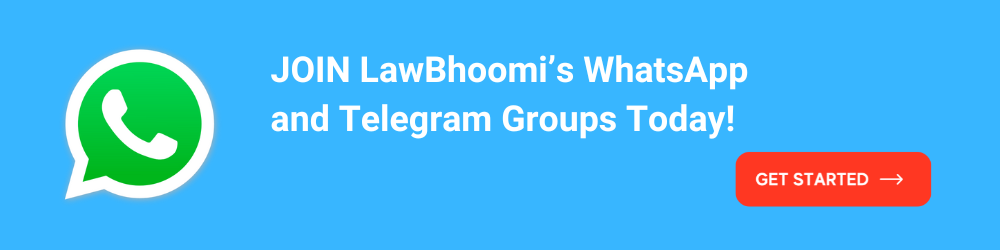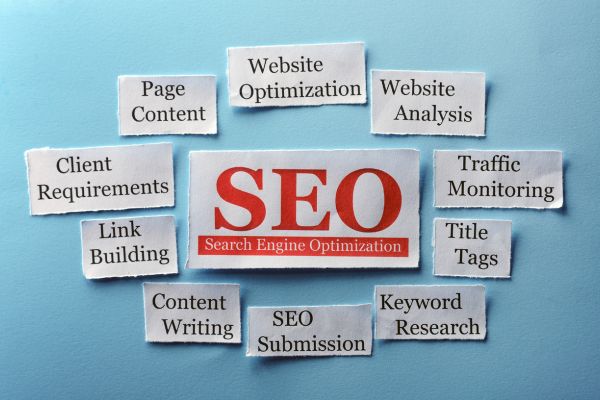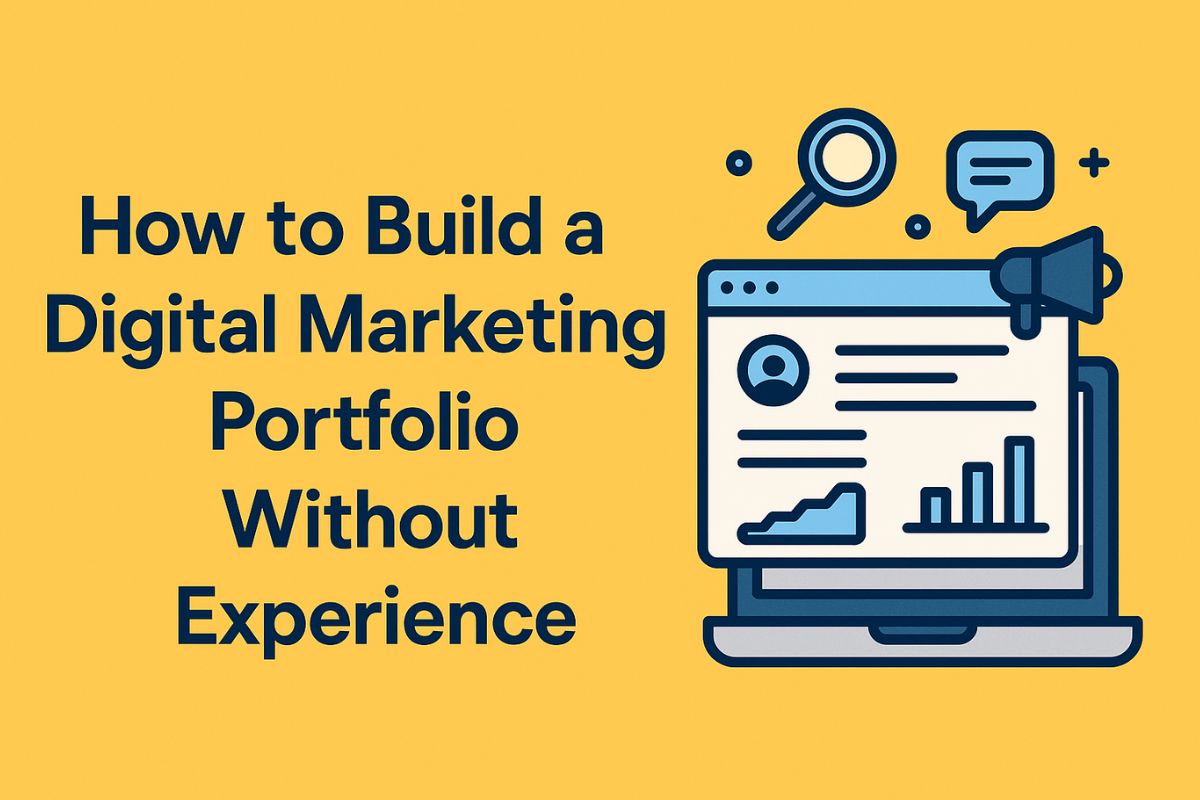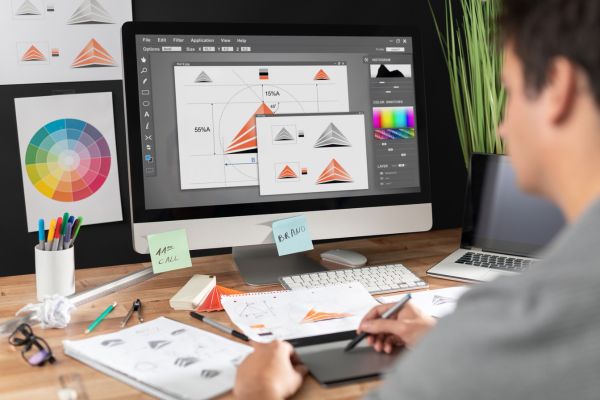Why Every Professional Needs an Email Signature: A Simple Guide

Emails are a primary mode of communication, especially for businesses. Whether you’re sending an internal email to a colleague or corresponding with a client, the way you sign off your email matters. Enter the email signature — a small yet powerful element that adds professionalism, provides essential contact information, and subtly markets your brand or business.
Let’s explore why an email signature is important and how to set one up, whether you’re a freelancer, small business owner, or part of a large company. Don’t worry — we’ll keep it simple and easy to follow.
Why Is an Email Signature Important?
Professionalism
An email signature is like your business card at the end of an email. It gives your communication a polished, professional appearance, even if it’s a casual message. It indicates that you are serious about your work and your interactions, creating a positive impression on the recipient.
Contact Information at Hand
How often have you struggled to find someone’s phone number or LinkedIn profile after exchanging emails? A well-crafted email signature provides this information right at the end of every message, making it easy for people to contact you through various means without having to search.
Brand Consistency
For businesses, consistency in branding is key. By using a standardized email signature, you help reinforce the company’s identity with every email. Whether it’s the company logo, tagline, or color scheme, an email signature can subtly promote your brand and keep it at the top of the recipient’s mind.
A Personal Touch
Including your name, role, and perhaps even a small personal quote or a link to a blog post can humanize your emails. In a sea of digital communication, personal touches can make a difference, especially when you want to build trust and rapport with clients or customers.
Promotes Your Services
Did you know that an email signature can also work as a mini marketing tool? You can add a call-to-action (CTA) or a link to a recent blog, upcoming webinar, or new product launch. This unobtrusive addition can subtly promote your offerings without being overly salesy.
Legal and Compliance Reasons
For certain industries, particularly in legal, financial, or healthcare sectors, email signatures are required to include disclaimers or legal notices to ensure compliance with regulations. For instance, adding a confidentiality notice at the end of emails is common in many industries to protect sensitive information.
Essential Elements of an Email Signature
Creating an email signature isn’t just about adding your name and number. A well-crafted signature should be concise, informative, and visually balanced. Here’s what should typically be included:
- Full Name
This is non-negotiable. Your full name tells the recipient exactly who you are, eliminating any confusion, especially if they have corresponded with multiple people in your organization. - Job Title and Company Name
Your job title gives context to the conversation. Are you in sales, customer service, or management? Letting the recipient know who they’re dealing with helps frame the communication. Adding your company name is crucial if you are part of a larger business or brand, to reinforce the corporate identity. - Contact Information
Include your phone number, email address (optional), and possibly your physical office address. The idea is to give the recipient multiple ways to reach you based on their preference. - Website Link
If you’re representing a business, including a link to your company’s website is essential. It directs recipients to more information about your products, services, or organization. - Social Media Links
Social media is another touchpoint for clients or colleagues to engage with you. Adding your LinkedIn profile, Twitter handle, or company’s Instagram page helps bridge the gap between email and other online interactions. But don’t overload the signature — two or three social links are enough. - Call-to-Action (CTA)
A CTA is optional but can be a great addition. Whether it’s a link to your latest blog post, a webinar invite, or a download for a free resource, a subtle CTA can turn a routine email into an opportunity to promote something valuable. - Logo or Photo
For businesses, including a small company logo can help with branding. Freelancers or individual consultants may opt to add a professional headshot to personalize their emails. Either way, the image should be small enough not to clog up inboxes but clear enough to be recognizable. - Legal Notices or Disclaimers
If your industry requires it, adding a legal disclaimer about confidentiality, liability, or privacy can protect your business. These are usually added at the bottom and written in smaller font, so they don’t overpower the main signature content.
Setting Up an Email Signature: Step-by-Step Guide
Now that we’ve covered why an email signature is essential and what it should include, let’s dive into how to set one up. We’ll walk through popular email platforms like Gmail, Outlook, and Apple Mail.
1. Gmail
- Step 1: Open Gmail and click on the gear icon (settings) in the top-right corner.
- Step 2: Click on “See all settings.”
- Step 3: Scroll down to the “Signature” section under the “General” tab.
- Step 4: Click “Create new” to start a new signature.
- Step 5: A text box will appear where you can input your signature information (name, title, contact details, etc.).
- Step 6: Customize your signature with font size, bold, italics, or even add a logo.
- Step 7: Scroll down and click “Save Changes.”
2. Outlook
- Step 1: Open Outlook and click on “File” in the top-left corner.
- Step 2: Select “Options” from the dropdown menu.
- Step 3: In the Options window, select “Mail” from the left-hand sidebar.
- Step 4: Click on “Signatures” in the “Compose messages” section.
- Step 5: A new window will pop up. Here, click “New” to create a new signature.
- Step 6: Enter your signature details, including text, links, and images if needed.
- Step 7: Choose when to use the signature (for new emails, replies, or both).
- Step 8: Click “OK” to save your signature.
3. Apple Mail (Mac)
- Step 1: Open Apple Mail and click on “Mail” in the top menu bar.
- Step 2: Select “Preferences.”
- Step 3: Click on the “Signatures” tab.
- Step 4: Choose the email account for which you want to create a signature.
- Step 5: Click the “+” button to add a new signature.
- Step 6: Type in your signature, including all necessary information.
- Step 7: Check the “Always match my default message font” box if you want the signature font to match your email body font.
- Step 8: Close the Preferences window, and your signature will automatically save.
Best Practices for Email Signatures
- Keep It Simple
Your email signature should be clear and concise. Avoid cramming too much information or using overly fancy fonts. A cluttered signature can confuse recipients or make your emails look unprofessional. - Avoid Large Images
If you’re adding an image, such as a logo or profile picture, make sure it’s small and optimized for web use. Large images can take time to load and may appear as attachments, which can be confusing for recipients. - Stick to Essential Information
There’s no need to include your personal email address in your signature (since you’re emailing from it) or your home address if it’s irrelevant. Only include information that adds value. - Mobile Responsiveness
Many people read emails on their mobile devices. Ensure your signature is mobile-friendly by keeping it short and ensuring any images or logos resize properly on smaller screens. - Test It Out
Once you’ve set up your email signature, send a few test emails to yourself and others to see how it appears on different devices and email clients.
Mistakes to Avoid
- Too Many Links
While it’s good to include links to your website or social media, adding too many can overwhelm the recipient. Stick to one or two key links. - Overcomplicating with Design
Fancy fonts, multiple colors, and large graphics can make your email signature look chaotic. Stick to a clean design with one or two colors that align with your branding. - Ignoring Spacing and Alignment
A signature with uneven spacing or misaligned elements can look sloppy. Make sure everything is properly aligned and spaced for a professional finish. - Outdated Information
If you change jobs, phone numbers, or social media profiles, don’t forget to update your email signature. Keeping it current ensures people can contact you easily.
Final Thoughts
An email signature is a simple yet powerful tool that adds professionalism, improves accessibility, and enhances your brand. Whether you’re a business owner, a freelancer, or part of a larger organization, setting up a well-crafted signature is essential for modern communication. Follow these guidelines to create an effective email signature that not only provides useful information but also leaves a lasting impression.
Calling all Marketers!
🔴 Are you tired of searching for the perfect job?
Whether you're into content writing, SEO, social media, graphic design, or video editing—full-time, freelance, remote, or onsite—we've got your back!
👉 We post over 30 job opportunities every single day. Yes, every day (all verified).
Join the most reliable and fastest-growing community out there! ❤️
And guess what? It’s FREE 🤑
✅ Join our WhatsApp Group (Click Here) and Telegram Channel (Click Here) today for instant updates.